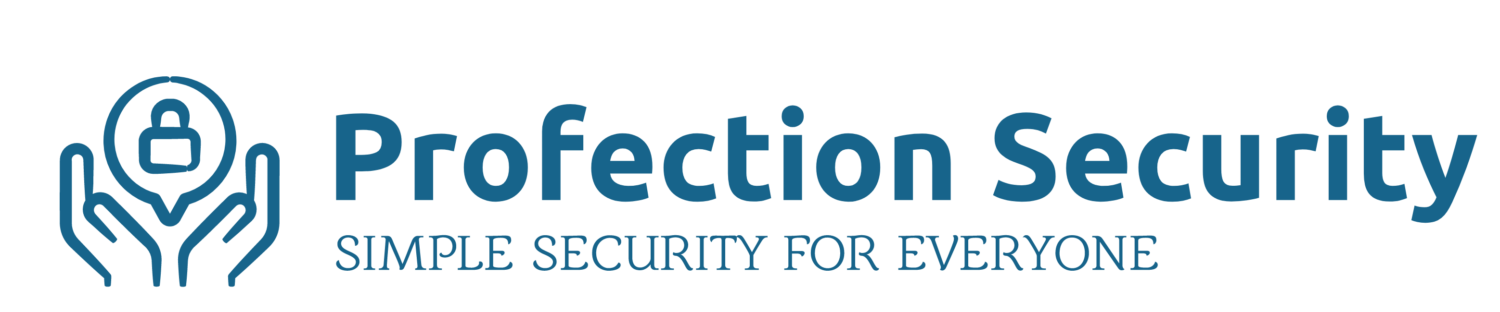The iOS operating system for Apple’s devices includes a feature called Emergency SOS that gives you a shortcut to contacting emergency services (911 in the US). In an emergency situation, every second counts and you don’t want to be fumbling with your phone, entering passwords or PIN codes just to get to the phone app and dial for help.
It’s a nice feature, but it won’t do you any good at all unless you 1) set it up and 2) know how to use it. Once configured, you’ll be able to press a button combination (the actual physical buttons on your device) to quickly call 911, notify your emergency contacts, and view your medical ID information.
The tricky part is that different models of iPhones and Apple Watch (which can do this too), may have different buttons that can be situated differently depending on the device. It’s imperative that you understand how to trigger an SOS call on your particular device.
I’m an iPhone user and I’m sure that Android devices have a similar capability – but again, you need to 1) set it up and 2) know how to use it when needed. In an emergency, you may not be thinking clearly, so it’s important to know the steps to signal for help.
I’d think that it’s important for first-responders to understand how to pull up medical ID information on a variety of devices that can provide emergency contacts or other critical health information if the device owner is incapacitated or unable to provide that information. (I’d love to hear from some first-responders to learn if this is something you are trained to do or avoid for one reason or another – I could see potential liability or privacy issues but assume those concerns go out the window in a life or death situation).
Here’s where you can find the Emergency SOS feature on your iPhone.



Find out more about Apple Emergency SOS here: https://support.apple.com/en-us/HT208076