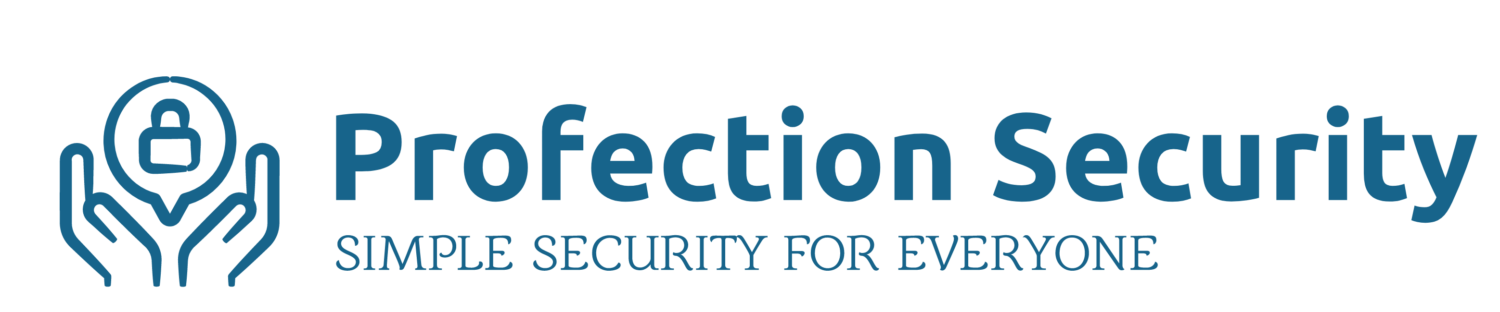Our kids are spending more time than ever playing online games. Popular games like Fortnite, Minecraft, and Roblox provide hours of entertainment and the opportunity for virtual socialization through multiplayer gaming and messaging features. You might even say that these games have been social distancing long before the concept of “social distance” was even a thing.
Roblox, in particular, seems to be hugely popular with kids as young as 2nd grade. A large part of its popularity can be attributed to the features that allow players to interact with each other in the game and message with their friends and other players.

Roblox is rated 12+ for mild cartoon violence, so if you’re following these guidelines, the decision is simple right? Don’t let your kids under 12 play. Not so fast… First of all, it’s difficult explain to a 10 year old that they can’t play when all of their friends are playing – and especially difficult when opportunities for direct socialization simply do not exist under quarantine.

My concern is not with mild cartoon violence… Tom & Jerry, Wile E. Coyote & the Road Runner, and many of our favorite childhood cartoons have mastered that long ago. Media ratings should only be one factor in your decision whether or not to let your child play Roblox or other games. The concern here lies in the risks associated with chat, messaging, and social features that could lead to interactions with strangers, cyber bullying, and privacy issues.
If you decide to let your kids play Roblox, there are several things you should do to provide a safer experience for your gamer.








Finally, sit down with your child(ren) and review their list of friends together. Discuss the dangers of chatting with strangers and make sure they for ask your permission before adding new friends. (It would be nice if Roblox had a feature to help with this.) Consider reaching out to the parents of these friends to not only verify their identity, but also to make sure they have permission to be playing Roblox with your child.
Roblox can be FUN and SAFE if you take a few simple steps to enable the controls for a safer, age-appropriate experience for your child.
#SimpleSecurity