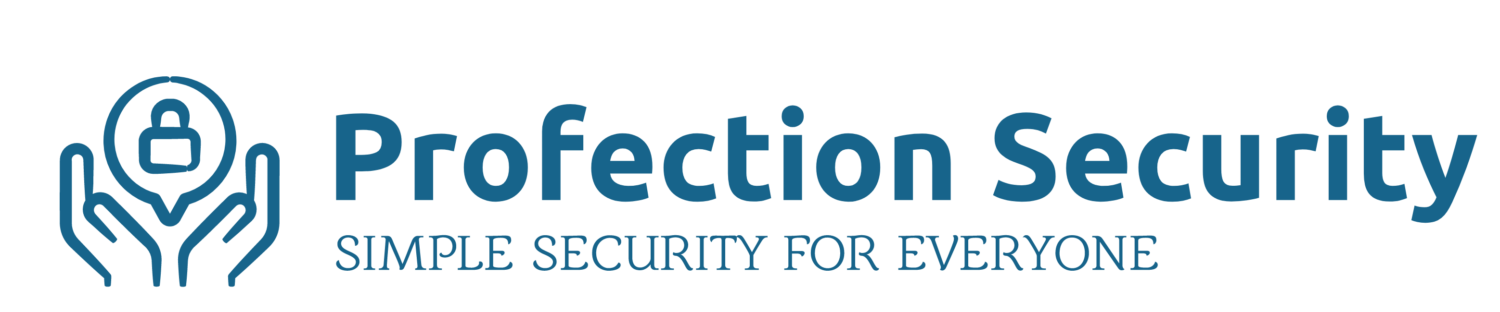Anyone with young children knows that they love their technology. When you decide that your child has reached the appropriate age for their own device, parents often start with a hand-me-down phone. You’ve upgraded and new phones are expensive so you give it to your kid. Before simply handing over your old device, you’ll want to wipe it out and securely set it up for your child’s use.
Fortunately, Apple includes many settings (hundreds) to help you secure an iPhone or iPad. Unfortunately, there are hundreds of settings to consider and it can be time consuming and cumbersome to navigate all of the security and privacy options.
Here are the basics on re-purposing an old iPhone for your child. You’ll want to start with a completely clean device, meaning that you have erased and restored it to original settings. Click through the gallery to see the essential settings that will help you protect your child while giving them a bit of independence and responsibility that comes with having their own phone or tablet.

One of the first things you’ll do is configure backups and 2FA 
Make sure that iOS is on the latest version 
Setup a passcode. I don’t recommend TouchID or FaceID. 
Choose a code and make sure you know it. 
Turn off cellular data if your child will use Wi-Fi only 
Setup Screen Time to limit usage time and restrict content 
Setup as a Child device 
Set limits 
You can limit your child’s screen time based on what you decide is appropriate 
Setup content restrictions to limit access to inappropriate music or videos 
Set a Screen Time passcode if you haven’t done so already 
Consider “Don’t Allow” for most settings 
Limit cellular and location based services 
Take the time to review all privacy settings… if not now, come back later 
Decide whether or not you want to allow email, Facetime, etc. 
Turn off in-app purchases 
Require a password for purchases 
Make sure you have a backup account 
Remove any apps that you don’t want your child to use 
For apps that can’t be removed or might be needed, tuck them away into their own folder 
For more information, please see Apple’s Parents’ Guide 
Configure content restrictions 
Do not allow Explicit content in books, music, or video 
Set age appropriate TV ratings 
Same for movies… 
Limit access to age-appropriate apps 
Restrict all web browsing or limit to kid-friendly sites 
Limit web access and multi-player gaming