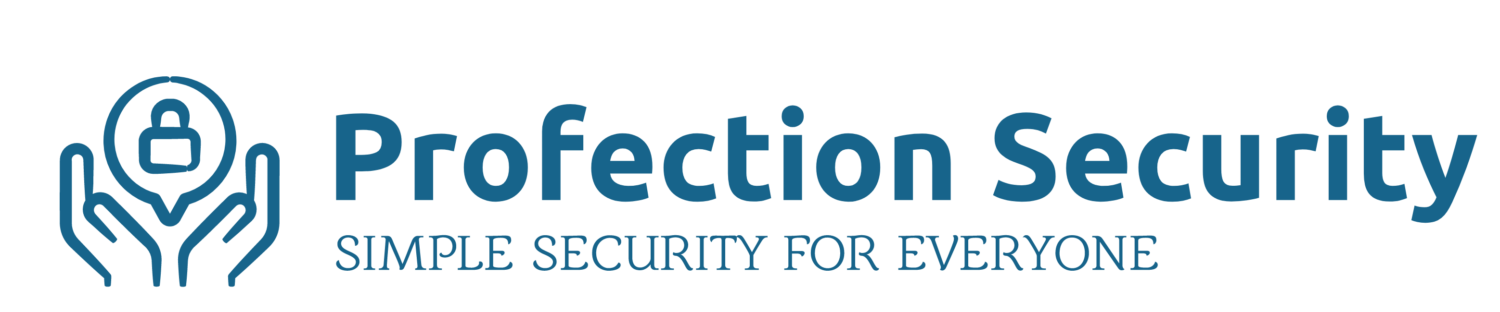Enabling two-factor authentication (2FA) or multi-factor authentication (MFA) adds an additional layer of security to your sensitive online accounts. Simply put, when 2FA or MFA is enabled on your account, you will need to provide additional information along with your password in order to log in. For example, you may need to enter a one-time code sent to you via text message or answer one or more secret questions. Passwords are easily defeated by the bad guys, but accounts protected by 2FA/MFA are much more secure.
I’ve had 2FA enabled on my email, bank, and Apple ID accounts for quite some time, but, it wasn’t until recently that I thought to enable 2FA on my Amazon account. When you think about it, your Amazon account holds a vast amount of personal data about you and your family. And of course, you likely have 1 or more credit cards directly attached to your account. Your shopping history exposes a lot about your household… the list goes on.
So please, if you are an Amazon shopper, take a few minutes to setup 2FA on your Prime account.
IMPORTANT! When setting up 2FA/MFA on any account, follow the instructions carefully. When configured properly, 2FA is actually quite simple to use, but the ease-of-setup varies across different accounts. If you have questions, let me know and I’d be happy to help.
Here are the steps. These screenshots were taken on a Windows PC but setup will be similar on Amazon’s mobile apps.